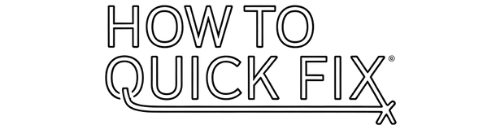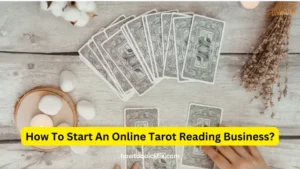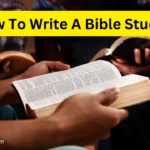For businesses and professionals working with photography, design, or any field requiring customized packages, creating efficient and flexible product packages is essential.
One of the most versatile tools for this purpose is ProSelect, a powerful software designed to streamline the process of building, pricing, and presenting packages.
Whether you’re a photographer offering session prints or a designer curating multiple products, learning how to make packages in ProSelect can simplify your workflow and enhance your clients’ experience.
Imagine being able to offer tailored package options that automatically adjust based on the client’s needs. The beauty of ProSelect lies in its ability to let you create customized, professional-looking packages that are not only easy to present but also streamline your pricing strategy.
In this article, we’ll explore the step-by-step process of making packages in ProSelect, from the basics to advanced techniques that will help you maximize your efficiency and profitability. Whether you are a beginner or an advanced user, this guide will provide valuable insights to elevate your packaging game.
Contents
- 1 What is ProSelect and Why You Should Use It for Packages?
- 2 Setting Up Your Product List and Package Items
- 3 Creating a Basic Package in ProSelect
- 4 Advanced Features: Customizing Your Packages
- 5 Presenting Packages to Clients and Finalizing the Sale
- 6 Conclusion:
- 7 FAQ’s
- 7.0.1 What is ProSelect used for?
- 7.0.2 Can I create custom packages for specific clients in ProSelect?
- 7.0.3 How do I price packages in ProSelect?
- 7.0.4 Can I present packages to clients directly from ProSelect?
- 7.0.5 Is it possible to offer discounts on packages?
- 7.0.6 How do I track sales in ProSelect?
What is ProSelect and Why You Should Use It for Packages?
Before diving into the details of package creation, it’s important to understand ProSelect and why it is the go-to software for many professionals.
ProSelect is a comprehensive software suite designed specifically for photographers and creatives. It allows users to create, view, and present images in a variety of customizable formats, while also providing tools for pricing, packages, and client presentations.
The software’s package-building feature is one of its most powerful aspects. It allows users to create bundles of products, such as prints, albums, digital files, and more, all under a single package.
This is especially useful for businesses that want to offer clients multiple options in one convenient package, with clear pricing and product details. ProSelect can help you streamline the workflow, ensure accurate pricing, and elevate your client presentations, making it an indispensable tool for those who want to simplify the package creation process.
Setting Up Your Product List and Package Items
Before you can start building packages in ProSelect, you need to have your product list set up. This includes everything you plan to offer your clients, from prints to albums to digital images. Here’s how to start:
- Create Your Products: Begin by adding all the products you sell in ProSelect. Navigate to the Products List section and enter details for each item, such as size, type (e.g., print, album, digital), and pricing.
- Organize Categories: Group similar products together for easy access. For example, group your print options, albums, and digital packages in separate categories.
- Set Pricing: Establish a pricing structure for each item. This will ensure that when you create packages, the software can automatically calculate the total value based on the items selected.
- Upload Image Templates: For visual products like prints or albums, you may want to upload templates to show clients how their final product might look. This helps clients visualize the package, increasing the likelihood of a sale.
Once all your products are set up, ProSelect will use this information to help you create packages that are both visually appealing and accurately priced.
Creating a Basic Package in ProSelect
Creating a basic package in ProSelect is a simple, yet powerful process. To create your first package:
- Access the Package Builder: From the main menu, navigate to the Packages tab and select Create New Package.
- Select Your Product Items: Choose which products to include in your package. For example, you might want to create a basic portrait package that includes a print, an album, and a set of digital files.
- Assign Pricing: Set the price for the entire package. You can either price each item individually or offer a discounted price for the package as a whole. ProSelect allows you to easily adjust the price and make changes if needed.
- Adjust Package Options: For more flexibility, ProSelect allows you to set up optional add-ons (e.g., extra prints, albums, or digital files). This lets you offer clients customization within the package.
- Save and Name the Package: After configuring the products and pricing, save the package with a clear name, such as “Premium Portrait Package.” This will help you keep track of your different offerings.
ProSelect also allows you to duplicate packages if you want to create similar offers quickly, making it easy to build a catalog of packages in no time.
Advanced Features: Customizing Your Packages
ProSelect offers a range of advanced features to further enhance your packages and client experience. These tools allow you to customize packages based on specific needs, such as:
- Package Pricing Rules: ProSelect lets you apply pricing rules that automatically adjust package prices based on certain conditions. For example, you can create discounts for multiple print purchases or add a premium charge for rush delivery.
- Flexible Package Structure: Packages in ProSelect don’t have to be static. You can offer clients the option to choose between various items (e.g., different sizes of prints or albums), and ProSelect will adjust the pricing accordingly.
- Client-Specific Customization: If you have specific clients with unique needs, you can create personalized packages by selecting custom products and adjusting the price on an individual basis.
- Bundling with Templates: ProSelect also allows you to create bundled templates. For instance, if you offer family portraits and engagement sessions, you can create templates that bundle multiple sessions into a single package with a cohesive pricing structure.
These advanced features ensure that ProSelect is not just about creating simple packages but also about offering flexible solutions that fit a wide range of client needs.
Presenting Packages to Clients and Finalizing the Sale

Once your packages are created, it’s time to present them to your clients. ProSelect makes this process simple and professional:
- Client Presentations: You can use ProSelect to create stunning presentations that showcase your packages in a polished and visually engaging way. This can be done through slideshows, product catalogs, or interactive pricing guides.
- Customizable Proposals: With ProSelect, you can create customized proposals for each client. This ensures that the client gets a proposal that reflects their specific needs and budget, increasing the likelihood of a sale.
- Finalizing the Package: Once your client has selected their package, ProSelect provides options for finalizing the sale, including integrating with payment gateways for easy processing and invoicing.
- Tracking and Adjusting: After the sale is made, ProSelect allows you to track package orders, adjust delivery dates, and manage follow-up tasks, ensuring that the entire process remains seamless and professional.
By streamlining both the creation and presentation of packages, ProSelect not only saves you time but also improves your client interaction, helping you close more sales effectively.
Conclusion:
Mastering how to make packages in ProSelect is an invaluable skill for photographers, designers, and other creatives who want to enhance their product offerings and streamline their workflow.
From setting up your product list and pricing to customizing packages and presenting them in a polished way, ProSelect provides all the tools you need to efficiently manage your offerings. With its advanced features and flexible options, ProSelect makes it easy to create packages that meet your clients’ needs while increasing your profitability.
If you want to stay competitive and professional in your field, taking the time to learn how to use ProSelect to its fullest will make all the difference.
FAQ’s
What is ProSelect used for?
ProSelect is a photo management and presentation software primarily used by photographers to create packages, present images, and manage client orders.
Can I create custom packages for specific clients in ProSelect?
Yes, ProSelect allows you to customize packages based on individual client needs, making it easy to offer tailored solutions.
How do I price packages in ProSelect?
You can price packages by selecting individual products and setting a price for each, or you can offer discounted package deals.
Can I present packages to clients directly from ProSelect?
Yes, ProSelect has tools that allow you to create and present interactive client proposals and slideshow presentations.
Is it possible to offer discounts on packages?
ProSelect offers pricing rules that allow you to apply discounts based on certain conditions, like bulk purchases or multiple items.
How do I track sales in ProSelect?
ProSelect allows you to track orders, monitor client selections, and manage invoices to ensure you stay organized throughout the process.